sphinx-panels¶
A sphinx extension for creating panels in a grid layout or as drop-downs.
The
panelsdirective creates panels of content in a grid layout, utilising both the bootstrap 4 grid system, and cards layout.The
link-buttondirective creates a click-able button, linking to a URL or reference, and can also be used to make an entire panel click-able.The
dropdowndirective creates toggle-able content.The
tabbeddirective creates tabbed content.opticonandfaroles allow for inline icons to be added.
.. panels::
Content of the top-left panel
---
Content of the top-right panel
:badge:`example,badge-primary`
---
.. dropdown:: :fa:`eye,mr-1` Bottom-left panel
Hidden content
---
.. link-button:: https://example.com
:text: Clickable Panel
:classes: stretched-link
````{panels}
Content of the top-left panel
---
Content of the top-right panel
{badge}`example,badge-primary`
---
```{dropdown} :fa:`eye,mr-1` Bottom-left panel
Hidden content
```
---
```{link-button} https://example.com
:text: Clickable Panel
:classes: stretched-link
```
````
Content of the top-left panel
Content of the top-right panel
example
Bottom-left panel
Hidden content
See this documentation in other themes
Click the links to see the documentation built with:
Adaptive Sizing
Try shrinking the size of this window, to see how the panels above realign to compensate for small screens.
Sphinx Configuration¶
In your conf.py configuration file, simply add sphinx_panels
to your extensions list, e.g.:
extensions = [
...
'sphinx_panels'
...
]
This extension includes the bootstrap 4 CSS classes relevant to panels and loads it by default.
However if you already load your own Bootstrap CSS (e.g., if your theme loads it already), you may choose not to add it with sphinx-panels.
To do so, use the following configuration in conf.py:
panels_add_bootstrap_css = False
You can also change the delimiter regexes used by adding panel_delimiters to your conf.py,
e.g. the default value (panels, header, footer) is:
panels_delimiters = (r"^\-{3,}$", r"^\^{3,}$", r"^\+{3,}$")
Panels Usage¶
Grid Layout¶
Panels are split by three or more - characters.
The layout of panels is then set by using the bootstrap classes.
Default classes for all panels may be set in the directive options,
then panel specific classes can be added at the start of each panel.
By default the new classes will override those set previously
(as defaults or in the top level options),
but starting the option value with + will make the classes additive.
For example the following options will set the first panel’s card to have both the shadow and bg-info classes:
.. panels::
:card: shadow
---
:card: + bg-info
See also
The bootstrap 4 grid documentation, and this grid tutorial
Note
The default classes are:
.. panels::
:container: container pb-4
:column: col-lg-6 col-md-6 col-sm-6 col-xs-12 p-2
:card: shadow
.. panels::
:container: container-lg pb-3
:column: col-lg-4 col-md-4 col-sm-6 col-xs-12 p-2
panel1
---
panel2
---
panel3
---
:column: col-lg-12 p-2
panel4
panel1
panel2
panel3
panel4
Card Layout¶
Each panel contains a card, which can itself contain a header and/or footer,
split by three or more ^^^ and +++ respectively.
See also
The bootstrap 4 card documentation, and this card tutorial
.. panels::
panel 1 header
^^^^^^^^^^^^^^
panel 1 content
more content
++++++++++++++
panel 1 footer
---
panel 2 header
^^^^^^^^^^^^^^
panel 2 content
++++++++++++++
panel 2 footer
panel 1 header
panel 1 content
more content
panel 2 header
panel 2 content
Card Styling¶
To style the look of cards, you may use the directive options to add default CSS classes for each element, or use the per-panel option syntax to add to or override these:
container: the top-level container
column: the panel container
card: the panel card
body: the panel card
header: the panel header
footer: the panel footer
You can add your own CSS (see the html_css_files option) but it is advised you use the built-in bootstrap classes:
Card colouring contextual classes:
bg-primary,bg-success,bg-info,bg-warning,bg-danger,bg-secondary`, ``bg-darkandbg-light.Padding and margins:
border-0,p-2,m-2, —Text alignment:
text-justify,text-left,text-center,text-right
.. panels::
:body: bg-primary text-justify
:header: text-center
:footer: text-right
---
:column: + p-1
panel 1 header
^^^^^^^^^^^^^^
panel 1 content
++++++++++++++
panel 1 footer
---
:column: + p-1 text-center border-0
:body: bg-info
:header: bg-success
:footer: bg-secondary
panel 2 header
^^^^^^^^^^^^^^
panel 2 content
++++++++++++++
panel 2 footer
panel 1 header
panel 1 content
panel 2 header
panel 2 content
Image Caps¶
Images can be added to the top and/or bottom of the panel. By default they will expand to fit the width of the card, but classes can also be used to add padding:
.. panels::
:img-top-cls: pl-5 pr-5
---
:img-top: _static/ebp-logo.png
:img-bottom: _static/footer-banner.jpg
header 1
^^^^^^^^
Panel 1 content
More **content**
++++++
tail 1
---
:img-top: _static/sphinx-logo.png
:img-top-cls: + bg-success
:img-bottom: _static/footer-banner.jpg
header 2
^^^^^^^^
Panel 2 content
++++++
tail 1
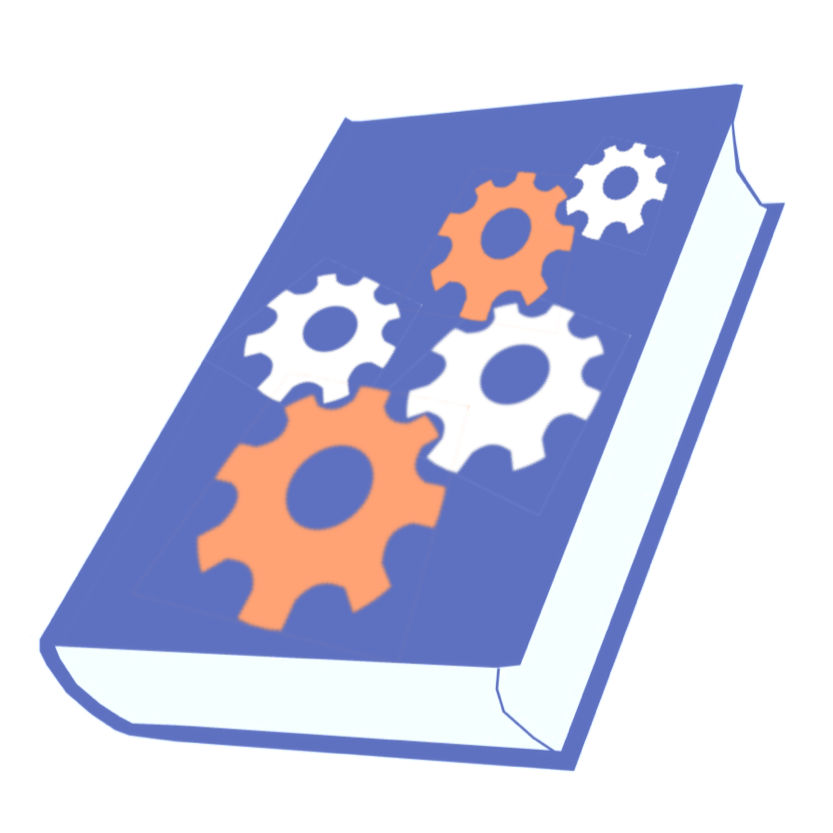
header 1
Panel 1 content
More content
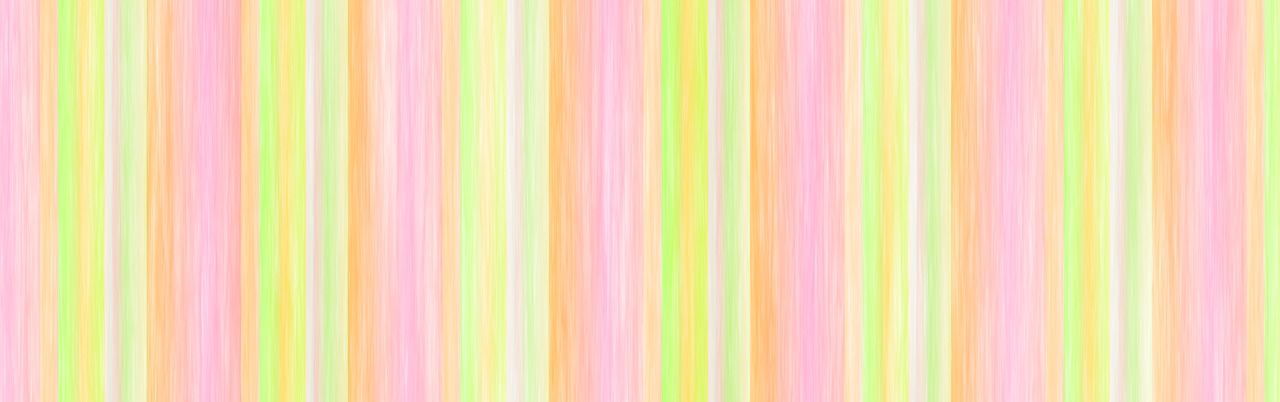
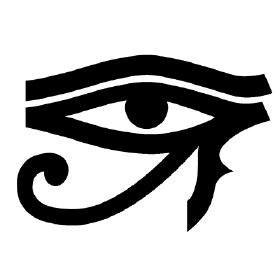
header 2
Panel 2 content
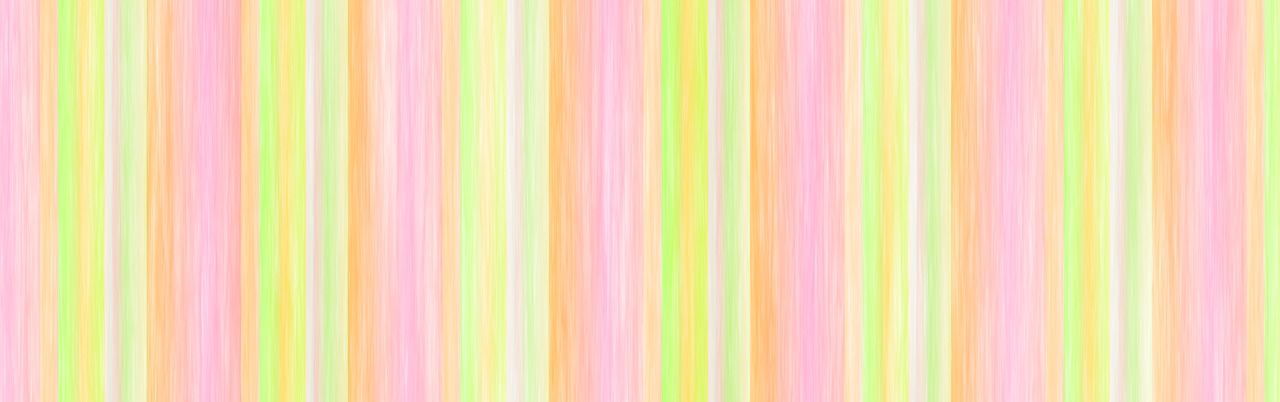
Link Buttons¶
The link-button directive can be used to create buttons, which link to a URL (default) or reference.
They can be styled by Bootstrap button classes:
.. link-button:: https://example.com
:type: url
:text: some text
:tooltip: hallo
.. link-button:: panels/usage
:type: ref
:text: some other text
:classes: btn-outline-primary btn-block
When used inside a panel, you can use the stretched-link class, to make the entire panel clickable:
.. panels::
.. link-button:: https://example.com
:classes: btn-success
---
This entire panel is clickable.
+++
.. link-button:: panels/usage
:type: ref
:text: Go To Reference
:classes: btn-outline-primary btn-block stretched-link
This entire panel is clickable.
Link Badges¶
Badges are inline text with special formatting. Use the badge role to assign
Bootstrap badge formatting.
Text and classes are delimited by a comma:
:badge:`primary,badge-primary`
:badge:`primary,badge-primary badge-pill`
primary secondary info success danger warning light dark
primary secondary info success danger warning light dark
The link-badge also adds the ability to use a link to a URI or reference:
:link-badge:`https://example.com,cls=badge-primary text-white,tooltip=a tooltip`
:link-badge:`https://example.com,"my, text",cls=badge-dark text-white`
:link-badge:`panels/usage,my reference,ref,badge-success text-white,hallo`
https://example.com my, text my reference
Note the inputs are parsed by the following functions. The role text therefore uses these function signatures, except you don’t need to use quoted strings, unless the string contains a comma.
def get_badge_inputs(text, cls: str = ""):
return text, cls.split()
def get_link_badge_inputs(link, text=None, type="link", cls: str = "", tooltip=None):
return link, text or link, type, cls.split(), tooltip
Dropdown Usage¶
The dropdown directive combines a Bootstrap card
with the HTML details tag to create a collapsible
drop-down panel.
.. dropdown:: Click on me to see my content!
I'm the content which can be anything:
.. link-button:: https://example.com
:text: Like a Button
:classes: btn-primary
Click on me to see my content!
I’m the content which can be anything:
You can start with the panel open by default using the open option:
.. dropdown:: My Content
:open:
Is already visible
My Content
Is already visible
If the drop-down has no title assigned, it will display an ellipsis, which is hidden when open:
.. dropdown::
My Content
My Content
The overarching container, title banner and body panel can all be styled by assigning classes.
Adding + at the start appends the classes to any default ones.
.. dropdown:: My Content
:container: + shadow
:title: bg-primary text-white text-center font-weight-bold
:body: bg-light text-right font-italic
Is formatted
My Content
Is formatted
Transition Animation¶
Adding the animate option will trigger an animation when the content of the drop-down is opened.
.. dropdown:: My content will fade in
:animate: fade-in
Lorem ipsum dolor sit amet, consectetur adipiscing elit, sed do eiusmod tempor incididunt ut labore et dolore magna aliqua.
Ut enim ad minim veniam, quis nostrud exercitation ullamco laboris nisi ut aliquip ex ea commodo consequat.
Duis aute irure dolor in reprehenderit in voluptate velit esse cillum dolore eu fugiat nulla pariatur.
Excepteur sint occaecat cupidatat non proident, sunt in culpa qui officia deserunt mollit anim id est laborum.
My content will fade in
Lorem ipsum dolor sit amet, consectetur adipiscing elit, sed do eiusmod tempor incididunt ut labore et dolore magna aliqua. Ut enim ad minim veniam, quis nostrud exercitation ullamco laboris nisi ut aliquip ex ea commodo consequat. Duis aute irure dolor in reprehenderit in voluptate velit esse cillum dolore eu fugiat nulla pariatur. Excepteur sint occaecat cupidatat non proident, sunt in culpa qui officia deserunt mollit anim id est laborum.
Note
Current available inputs: fade-in, fade-in-slide-down
Tabbed Content¶
The tabbed directive generates tabbed selection panels.
Sequential directives will be grouped together, unless the :new-group option is added.
You can set which tab will be shown by default, using the :selected: option.
Tab directives can contain any content, and you can also set CSS classes with :class-label: and :class-content::
.. tabbed:: Tab 1
Tab 1 content
.. tabbed:: Tab 2
:class-content: pl-1 bg-primary
Tab 2 content
.. tabbed:: Tab 3
:new-group:
.. code-block:: python
import pip
.. tabbed:: Tab 4
:selected:
.. dropdown:: Nested Dropdown
Some content
Tab 1 content
Tab 2 content
import pip
Nested Dropdown
Some content
Here’s an example of showing an example in multiple programming languages:
int main(const int argc, const char **argv) {
return 0;
}
def main():
return
class Main {
public static void main(String[] args) {
}
}
function main()
end
PROGRAM main
END PROGRAM main
You can also control the colors of the labels and lines, setting panels_css_variables in your conf.py.
Here are the defaults:
panels_css_variables = {
"tabs-color-label-active": "hsla(231, 99%, 66%, 1)",
"tabs-color-label-inactive": "rgba(178, 206, 245, 0.62)",
"tabs-color-overline": "rgb(207, 236, 238)",
"tabs-color-underline": "rgb(207, 236, 238)",
"tabs-size-label": "1rem",
}
See also
Note, the sphinx-tabs package also offers directives to create tabs.
The key difference is that, whereas sphinx-tabs uses JavaScript to implement this functionality, sphinx-panels only uses CSS.
A CSS only solution has the benefit of faster load-times, and working when JS is disabled, although JS allows sphinx-tabs to implement some extended functionality (like synchronized selections).
Inline Icons¶
Inline icons can be added to your text from either the GitHub octicon or FontAwesome libraries.
rST |
Output |
|---|---|
|
|
|
|
|
|
|
Note that the theme you are using does not already include the FontAwesome CSS,
it should be loaded in your conf.py,
with the html_css_files option, e.g.:
html_css_files = ["https://cdnjs.cloudflare.com/ajax/libs/font-awesome/4.7.0/css/font-awesome.min.css"]
By default, icons will only be output in HTML formats.
But if you want fontawesome icons to be output on LaTeX, using the fontawesome package,
you can add to your conf.py:
panels_add_fontawesome_latex = True
Additional classes can be added after a comma delimiter. Also the size (16px or 24px) can be set for opticons, and the style/prefix for fontawesome (version 5).
Div Directive¶
The div directive is the same as the container directive,
but does not add a container class in HTML outputs, which is incompatible with Bootstrap CSS:
.. div:: text-primary
hallo
hallo
Combined Example¶
.. dropdown:: Panels in a drop-down
:title: bg-success text-warning
:open:
:animate: fade-in-slide-down
.. panels::
:container: container-fluid pb-1
:column: col-lg-6 col-md-6 col-sm-12 col-xs-12 p-2
:card: shadow
:header: border-0
:footer: border-0
---
:card: + bg-warning
header
^^^^^^
Content of the top-left panel
++++++
footer
---
:card: + bg-info
:footer: + bg-danger
header
^^^^^^
Content of the top-right panel
++++++
footer
---
:column: col-lg-12 p-3
:card: + text-center
.. link-button:: panels/usage
:type: ref
:text: Clickable Panel
:classes: btn-link stretched-link font-weight-bold
Acknowledgements¶
Panels originally adapted from the pandas documentation.
Dropdown originally adapted from tk0miya/sphinxcontrib-details-directive.